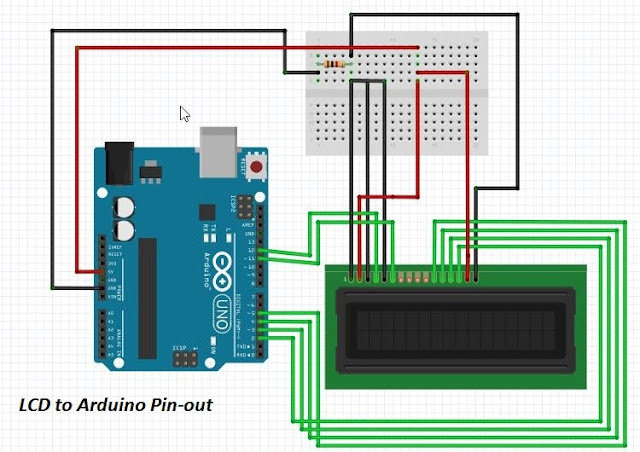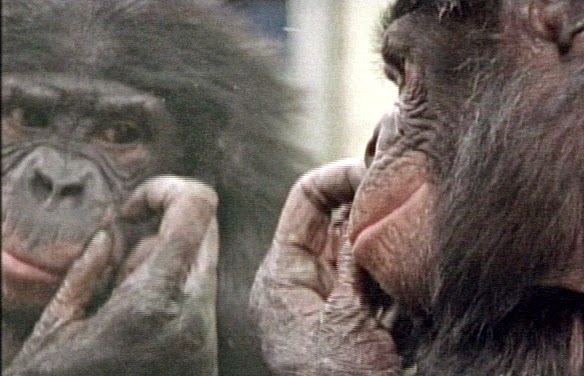Yeah. Now we are going to discuss about the configuration of HC-05 Module using the Arduino board.
When the module is at the order-response work mode, user can send the AT command to
the module to set the control parameters and sent control order.
Hardware Required..
- ARDUINO (Any board with minimal 328 controller)
- HC-05 Bluetooth Module
- Hookups
About Hardware...
Arduino
Arduino is an Open source Hardware come Software development kit which is used to develop and simulate your Innovative projects.
ARDUINO UNO
HC-05 Bluetooth Module
HC-05 embedded Bluetooth serial communication module has two work modes: order-response work mode and automatic connection work mode. And there are three work roles (Master, Slave and Loopback) at the automatic connection work mode. When the module is at the automatic connection work mode, it will follow the default way set lastly to transmit the data automatically.When the module is at the order-response work mode, user can send the AT command to
the module to set the control parameters and sent control order.
HC-05
Working...
Now make the circuit connection as shown in the Fig. Make sure your TXD and RXD is connected to the Default TXD and RXD of Arduino respectively.
Circuit Connection
If your HC-05 have the RESET button. Do this..
Do the circuit connections as shown. And don't plug your USB Cable. Press and Hold the RESET button and plug your USB cable. The two second blink indicates your module entered into AT Commands.
If your HC-05 did'nt have RESET button. Follow this..
Do the circuit connection as shown. Expect the Vcc pin. Plug your USB cable and after then connect your Vcc pin to 3.3V. The two second blink shows you done good.
Programming...
This is almost ZERO. No program is required to Configure yout HC-05 Module. Just open your Arduino IDE and upload it.
Program Window
If you hit by any issue like Problem to uploading to board. Plug out The RXD and TXD. And Re upload the program and Plug in the RXD and TXD.
Now. Its time to Configure. Open your Serial Monitor and make sure that the baud rate is selected of "38400" and "Both NL&CR" is selected. Type "AT" without quotes. If it responds OK. You done a good Job. If Any error message like ERROR(0) appears. Don't worry and Try Again.
Serial Monitor
Now plug out and re plug in the USB cable. Without any connection with WAKE UP or EN pin. The continues blink show your Module is ready to pair with other devices.
Continues Blink
For more AT Commands click here
Watch the Video here.
Thank You for Your Time